Screenshots are an essential part of help center and knowledge base articles, offering visual guidance that complements written instructions.
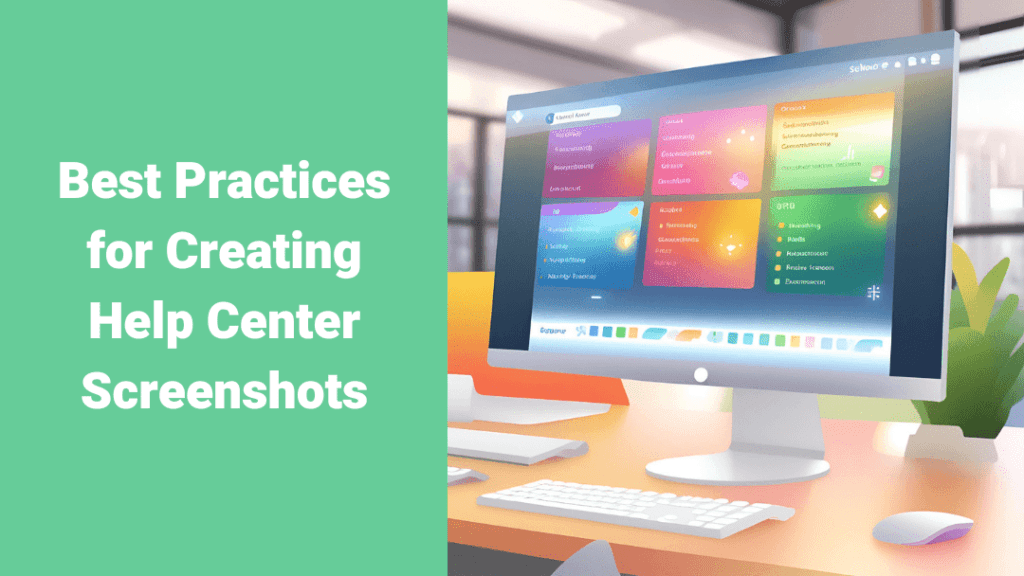
Done well, they enhance user understanding, reduce confusion, and even contribute to your brand’s visibility. In this article, we’ll explore best practices for creating professional, effective, and branded screenshots, ensuring they serve their purpose while aligning with your company’s style.
Cover the entire workflow for context
Screenshots should illustrate the entire process, from the starting point to the final action. This allows users to understand where to begin and what the end goal looks like.
Include all relevant interface areas to avoid leaving users guessing about intermediate steps.
Number steps for clarity
If multiple actions are required on a single screen, clearly number each step. This prevents confusion and ensures users follow the correct sequence.
Use textual guidance and visual cues
Pair screenshots with short instructional blurbs explaining each action.
Add arrows, frames, and highlights to direct attention to the relevant UI elements.
Avoid overcrowding the image; keep annotations clean and focused.
Create GIFs for complex processes
For workflows involving multiple screens or reloading elements, use animated GIFs instead of a series of static screenshots.
GIFs visually demonstrate transitions and make complex processes easier to understand.
Include your brand logo
Include your app’s logo in screenshots to ensure they’re branded. This is especially important because:
- Screenshots may be shared or found online outside your website.
- Branded visuals provide marketing benefits and make your app recognizable.
- For third-party integration guides, branded screenshots can enhance your app visibility in broader search queries.
Name files logically
Use descriptive and hierarchical file names, such as:
[App name] – [Top-level menu] – [Sub-menu] – [Feature name] – [Element title].
This makes files easier to organize internally and simplifies the maintenance of your knowledge base. Moreover, these file names can be easily translated into ALT texts for the same screenshots.
Use branded templates
Create a template for screenshots with branded elements, such as:
- Consistent colors for annotations (arrows, text blurbs, numbers).
- A frame or watermark that ties visuals to your company.
Tools like Canva are great for creating such templates. Collaborate with your design team to ensure alignment with your brand identity.
Maintain visual consistency
Identify and use the same page or window size for all screenshots to ensure consistency in font and UI element sizes.
This uniformity enhances readability and gives your help center a polished, professional appearance.
Avoid cutting UI elements
Avoid cutting off interface elements (e.g., half-visible menus or buttons).
Capture the full section of the screen, even if parts of it seem unrelated. This reduces visual noise and makes the screenshot look complete.
Protect sensitive data
Use dummy data when possible.
If real data must be displayed, blur out sensitive information such as email addresses, usernames, or financial details.
Many screenshot tools, like Snagit or Greenshot, have built-in features to easily blur or mask data.
Add alt text for accessibility
Write descriptive alt text for every screenshot to support visually impaired users who rely on screen readers.
Example: “Screenshot showing the settings menu with the ‘Preferences’ tab highlighted.”
Use high-resolution images
Ensure screenshots are high-resolution and not pixelated.
High-quality visuals improve user trust and make text and UI elements easier to read.
Optimize file size
Compress screenshots to reduce file size without compromising quality.
This ensures your help center pages load quickly, improving the user experience.
Conclusion
Screenshots are more than just visual aids — they’re a key part of user experience and brand communication. By following these best practices, you can create screenshots that are functional, visually appealing, and aligned with your brand.
What’s your approach to creating screenshots for help articles? Share your tips or tools in the comments below!
